DXR-8 TROUBLESHOOTING TIPS
Common questions about the DXR-8
Don’t see what you’re looking for? Call or email us and we’ll get back to you within 24 hours.
• Try the included spare charging cable.
• The battery may not be securely connected inside the battery compartment. Reconnect the battery and ensure the tab is firmly plugged into the slot.
• The battery may be depleted. Recharge or replace the battery.
• Ensure that both the Monitor Unit and the Camera Unit remain at least three feet away from any routers or 2.4ghz WiFi devices such as smartphones and tablets. Users may forget that they have a smartphone in their pocket when using the Monitor Unit, or may place the Monitor Unit close to their smartphone on a bedside table at night. Maintaining distance between the Monitor Unit and WiFi devices minimizes interference.
• Change the WiFi channel setting on your router. As per the instruction manual of your router, change the “Channel” from “Automatic” to “Channel 1” in “Settings”. If “Channel 1” does not work, try other channels.
• There may be interference with your WiFi network, such as slow download speeds. Try positioning the Monitor and Camera Unit as far away from your router as possible. Avoid placing your router between the Camera and the Monitor Unit.
• Ensure that nearby WiFi devices are in the 5ghz band, if possible.
• The battery may not be securely connected inside the battery compartment. Reconnect the battery and ensure that the tab is firmly plugged into the slot.
• The battery may be depleted; recharge or replace battery.
• Confirm that all cameras and monitors are both ON.
• Make sure that the Camera Unit is within range of the monitor.
• Confirm that the Camera and Monitor Unit are paired.
• Volume setting may be too high. Adjust to a lower setting.
• The Camera and Monitor Units may be too close. Move them further apart.
• The Camera Unit may be too far away and out of range. Move the Camera Unit closer to the Monitor Unit.
• Ensure the Camera and Monitor Units are placed away from other electrical equipment, such as a television, computer or cordless/mobile telephone.
• Large metallic objects, including doors, refrigerators, mirrors, filing cabinets, and also reinforced concrete, may block the radio signal if between the Camera and Monitor Unit.
• Night vision LED may be ON. Night vision mode operates in black and white.
• Turn on room lights to force monitor out of night vision mode.

Access the DXR-8 Product
Guide and User Manual
WARRANTY REGISTRATION
Register your warranty in minutes and unlock special benefits
Activate your warranty now to take advantage of the special support services only available to our warranty members. The registration process will only take a few minutes to unlock your exclusive benefits!
CUSTOMER SUPPORT
Need help with something else?
Fill out the form below with your support question and a member of our team will get back to you within 24 hours.